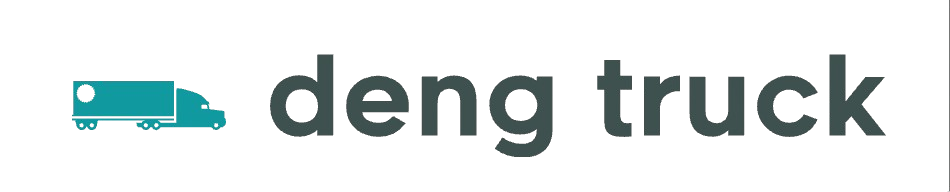Understanding PAC in a Mac: A Comprehensive Guide

Proxy Automatic Configuration (PAC) files are essential tools for users who want to manage network traffic on their devices effectively. In this complete guide, we’ll explore how to configure PAC in a Mac, its benefits, troubleshooting tips, and much more. Whether you’re a beginner or an experienced user, this article will equip you with the knowledge to make the most of PAC in a Mac environment.
Table of Contents
- What is PAC?
- How Does PAC Work?
- Benefits of Using PAC in a Mac
- How to Set Up PAC on a Mac
- Configuring PAC in System Preferences
- Managing PAC Files
- Troubleshooting PAC Issues
- Practical Examples of PAC Usage
- FAQs
What is PAC?
Proxy Automatic Configuration (PAC) is a file format used to define rules for web browsers or devices on how to select which proxy server to use for a given URL. A PAC file is a JavaScript function that returns a string specifying the appropriate proxy for a web request. It is vital in environments where multiple proxies are available, allowing for seamless navigation and efficient network management.
How PAC Files are Structured
A typical PAC file contains a single function named FindProxyForURL(url, host) that takes two parameters: the URL being accessed and the host name. The function then returns the proxy configuration required for the request.

How Does PAC Work?
The functioning of a PAC file depends on its interpretation by browsers and applications. When a browser makes a request, it calls the FindProxyForURL function, which then evaluates the request against the rules defined within the PAC file. Based on these rules, it determines whether to use a proxy, direct connection, or even a specific firewall.
The Role of the PAC File in Networking
In safe and controlled environments, PAC files can dynamically select proxy servers based on the current network conditions, helping in load balancing and security. For example, if a specific proxy is down, the PAC file can route the requests through an alternative proxy.
Benefits of Using PAC in a Mac
The implementation of PAC files on your Mac offers several advantages:
- Efficient Proxy Management: Automatically switches proxies based on the rules you define, saving time and effort.
- Improved Security: Enhances security by selectively routing traffic through secure proxies.
- Increased Performance: Direct connections can be chosen for certain requests, reducing latency.
- Easy Configuration: Simple to set up and modify as network requirements change.
How to Set Up PAC on a Mac
Setting up PAC on your Mac is a straightforward process that involves a few key steps. Here’s how you can do it:
Step 1: Obtain the PAC File URL
Before setting up PAC, you need the URL of the PAC file. You can either create one or obtain it from your network administrator.
Step 2: Open Network Preferences
- Click on the Apple icon in the upper-left corner of your screen.
- Select System Preferences.
- Click on Network.
Step 3: Configure the PAC File
- Select the network interface you are using (Wi-Fi or Ethernet).
- Click on the Advanced button.
- Go to the Proxies tab.
- Check Automatic Proxy Configuration and paste the URL of the PAC file in the provided field.
- Click OK, then Apply.
Step 4: Test Your Configuration
After setting up, test the configuration by browsing the internet to ensure that the PAC file is functioning as intended.
Configuring PAC in System Preferences
When configuring PAC in System Preferences, it is essential to ensure that your browser respects these configurations. Here’s how you can ensure compatibility:
- Update your browser settings if required. Most modern browsers will automatically pick up PAC settings configured system-wide.
- Regularly check for any changes in network settings or PAC file, especially if changes are made by your network administrator.
Managing PAC Files
Managing PAC files effectively contributes to better network performance and security:
Editing PAC Files
To edit a PAC file, you can use simple text editors like TextEdit or Visual Studio Code. Be cautious while editing as incorrect syntax can lead to malfunctioning proxies.
Common PAC File Rules
| Rule | Description |
|---|---|
return "PROXY proxy.example.com:8080"; |
Use the specified proxy server for all requests. |
return "DIRECT"; |
Connect directly without using a proxy. |
if (shExpMatch(url, "*.example.com")) { |
Conditional statement for specific URLs. |
Troubleshooting PAC Issues
If you encounter problems using PAC files, consider the following troubleshooting steps:
Verifying the PAC URL
Ensure that the URL for the PAC file is correct and accessible. You can do this by entering the URL in a browser to see if it downloads correctly.
Checking Browser Compatibility

Sometimes, not all browsers adhere to System Preferences. Ensure your browser is updated and check its documentation regarding PAC support.
Using Diagnostic Tools
PAC diagnostic tools can assist in checking if the PAC file functions as intended. Many tools are available online for testing PAC files.
Practical Examples of PAC Usage
Here are some practical examples of how PAC files can be beneficial:
Scenario 1: Corporate Network

In a corporate environment, a PAC file can automatically select the appropriate proxy server based on the user’s department.
Scenario 2: Multiple Shared Internet Connections
If you have multiple shared internet connections, a PAC file can help balance the load by directing traffic through the least congested connection.
FAQs
What is the purpose of a PAC file?
A PAC file helps determine what proxy server to use for network requests, providing flexibility and efficiency in managing web traffic.
Can I create my PAC file?
Yes, you can create your PAC file using any text editor. Just ensure it follows the correct JavaScript format.
Is it necessary to use PAC files on a Mac?
Using PAC files is beneficial in environments with multiple proxies, but it is not mandatory for all users, especially in home networks.
How often should I update my PAC file?
You should update your PAC file as needed, especially when there are changes in network structure or proxy servers.
What happens if my PAC file is not accessible?
If the PAC file is not accessible, your network requests may fail to route properly, leading to browsing issues. Ensure the URL is correct and the server hosting the PAC file is online.